RoboBuddy Assist
 Update History
Update History
- Sep. 26, 2025
-
RoboBuddy Assist Ver.4.01
・ We have improved the operation prediction algorithm for autonomous driving assistance using AI (machine learning).
・ Starting with this version, the User Account Control (UAC) notification level will be set to the lowest setting (Level 1: No notifications).
This ensures a smooth and uninterrupted user experience.
You can restore your preferred notification level after installation if needed.・ AlterForce Corporation CA certificate is now embedded within the executable to allow for internal signature verification.
The CA certificate is designed to operate in a self-contained manner without relying on external certificate stores - July. 09, 2025
-
RoboBuddy Assist Ver.4.00 [Significant renewal]
・ When installing or uninstalling RoboBuddy Assist, it is now provided as an MSI.
MSI stands for Microsoft Windows Installer, a file format used as an installation package for Windows applications.
If you wish to uninstall the software, you can do so from the Control Panel.
[Personal Edition (free of charge) license conditions changed]
Starting with this version, the Personal Edition is available for six months (182 days) from the date of the first installation.
The period is set longer than the HP level, learning period, and other characteristics that become more accurate the longer past operational information is available.
If you wish to extend the term of the Personal Edition, you may do so any number of times for a period of six months by uninstalling the software and then installing the latest version. The number of days to be extended is the duration of the interval starting from the date of the first installation.
There is no limitation in terms of functionality, but the display of past archive report and the output of reports will be limited to 60 days.
For companies(enterprise) and organizations, an official license must be purchased. Once purchased, the software can be used indefinitely with no restrictions on functionality.
Free upgrade to the latest version for one year from the date of purchase.
[Additional Information]
If you are currently using RoboBuddy Assist and would like to migrate your operation data, uninstall the old RoboBuddy Assist before installing the new RoboBuddy Assist.
1. Exit the old RoboBuddy Assist application.
2. Open a command prompt and navigate to the folder where RoboBuddyAsist.exe is located.
3. Run RoboBuddyAsist.exe with the -remove argument.
4. A confirmation screen will appear, so please follow the instructions.
5. When finished, close the command prompt.
6. Delete the RoboBuddyAsist.exe file.
Install the new RoboBuddy Assis.
After installation, exit RoboBuddy Assist.
Next, overwrite the following folder by copying it as is.
[Old RoboBuddy Assis v3.15 or earlier]
C:/ProgramData/RoboBuddy/Assist/Dat
C:/ProgramData/RoboBuddy/Assist/Conf
[New RoboBuddy Assis v4.00] ※The installation folder below is the default.
C:/Program Files/RoboBuddyAssist/Dat
C:/Program Files/RoboBuddyAssist/Cont
Then rename the file as follows
[Old RoboBuddy Assis v3.15 or earlier]
C:/ProgramData/RoboBuddy/Assist/Conf/RoboBuddy.env
[New RoboBuddy Assis v4.00]
C:/Program Files/RoboBuddyAssist/Cont/RoboBuddyAssist.env
This completes the migration.
If necessary, delete the
C:/ProgramData/RoboBuddy/
folder.
Launch the new RoboBuddy Assist app from the app list in the Start button.
・ In previous versions, the maximum retention period for historical operating information was previously 1 year (365 days), but this version has been changed to 5 years (1,825 days plus 1 day for leap years).
The Personal Edition allows you to view past archive report and output reports for up to 60 days, but retains the data for 5 years. The data will be retained for 5 years. Restrictions will be removed when you purchase the official edition.
・ Fundamental Review of HP Level Calculation Algorithm
Until now, HP levels have been calculated only by the amount of operations, but even just looking at a PC screen and thinking without operating it is fatiguing.
According to the Occupational Health Management Guidelines of the Ministry of Health, Labour and Welfare, a target of 300 minutes (5 hours) of PC work per day is desirable. Based on this information (survey and research on fatigue measurement) and past HP levels and fatigue levels, we have made major modifications to the algorithm for calculating HP levels, such as lowering HP levels when there is some kind of operation, regardless of whether or not there is an operation.
Since we have only changed the algorithm of HP level, the HP level of the past operation data is also applied to the new algorithm.
Due to a radical overhaul of the algorithm, HP levels now quantify actual human fatigue better than ever before.
If you have been working on a PC for more than 30 days and have accumulated operation data in RoboBuddy Assist, and your HP level is below the guideline of 20%, you should work on the next day.
RoboBuddy Assist is certified software by the Ministry of Health, Labor and Welfare.
Kindly note, RoboBuddy Assist is software certified by the Japanese Ministry of Health, Labor and Welfare.
・ Starting with this version, the default setting for function keys to which functions can be assigned by RoboBuddy Assist is [None].
This is to avoid interfering with other frequently used software that already has function keys assigned and in use. - June. 23, 2025
-
RoboBuddy Assist Ver.3.15
・ Clicking the center mouse button (wheel button) to have the robot start AI operation has had its button assignment changed to the [Forward] button on the side of the mouse (thumb button).
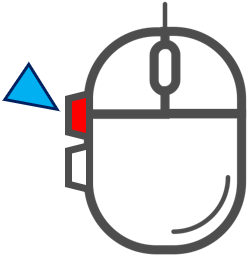
Until now, the center button in Windows 11 File Explorer had been unused, but with the June update of Windows 11 it has been assigned to the "Show in separate tag" function, so it has been changed to the [Forward] button on the side button.
- June. 20, 2025
-
RoboBuddy Assist Ver.3.14
With this update, all settings made on the Set screen will be initialized, so if you have changed any settings, you will need to reset them.・ The operation time has been added to the list displayed on the Archive Report screen.
Operation time is the total time that the operation was actually performed, rounded up to the nearest 10 minutes.・ Fixed an issue where the robot icon would sometimes switch the current foreground window when active on the desktop. ・ The parent-child relationship settings between the home screen and non-home screen has been removed. This allows independent screen operations. - May. 27, 2025
-
RoboBuddy Assist Ver.3.12
・ The operation information list screen for each executable file has been updated.
・UI operation start (UI Start)
・UI operation end (UI End)
・UI operation time (Elapsed) UI [Start - End] Time
・Actual UI operation time (Operation)
・Bar graph from 0:00 to 24:00
・Calendar
display added.
- May. 07, 2025
-
RoboBuddy Assist Ver.3.11
With this update, all settings made on the Set screen will be initialized, so if you have changed any settings, you will need to reset them.・ We have improved the operation prediction algorithm for autonomous driving assistance using AI (machine learning).
By modifying the algorithm, The algorithm has been changed to allow you to specify priority conditions for the AI to select the next displayed object when determining the AI's operation path (selecting the next displayed object).
(1) The route with the most operations (your operations + automatic operations)
Select the display object with the highest total number of operations on the route of node.
(2) The most recent route you operated (Defaults)
Select the display object with the most recent total time of last operation on the route of node.
(3) The next operation after the last operation you performed
Select the display object that was last operated for the next operation.
You can select this in (6) on the RoboBuddy Assist settings screen.・ Added an information screen listing UI operation information for each executable file.
When you click on the [UI Operation information list] for each executable file on the Home screen, the list is now displayed in a separate window. Right-clicking will display the [Keyboard Button Press Downd Fnformation] screen for the executable file selected from the list.
- April. 16, 2025
-
RoboBuddy Assist Ver.3.10
・ Added support for Back/Forward mouse buttons during UI Auto-operation. - Mar. 25, 2025
-
RoboBuddy Assist Ver.3.09
・ Special key buttons other than function key buttons to which functions can be assigned have also been added. - Mar. 24, 2025
-
RoboBuddy Assist Ver.3.08
・ Function keys can now be used to start automatic operations and clear learning related to displayed objects.
(1) When you move the mouse cursor to the display object you want to operate and press a function key (default: F11), the predicted operation will be performed automatically.
(2) Operation error or mistakes will also be learned. In such cases, when you want to clear the learning associated with a display object, you can now move the mousebr cursor over the display object you want to clear and press the function key (default: F12) to clear the learning. Only when the learn is cleared will you be notified by a balloon message.
If you operate a display object whose learning has been cleared, new learning will occur. You can also change the function key assignments later.
[Attention]
Function key assignments (2) and (3) on the Settings screen have been changed to the above functions.
Please check the settings screen.
- Mar. 17, 2025
-
RoboBuddy Assist Ver.3.07
・ We have improved the operation prediction algorithm for autonomous driving assistance using AI (machine learning).
- Mar. 10, 2025
-
RoboBuddy Assist Ver.3.06
・ Addressed an issue where access to the clipboard was frequently locked due to the standard Windows clipboard history/device synchronization function. ・ Added a function to start AI operation when you click the center button (wheel button) of the mouse.
Previously, when [UI Auto] was ON, AI operation would start by default when the mouse cursor did not move for 3 seconds, but now AI operation starts when you click the center button of the mouse, regardless of whether the [UI Auto] switch on the home screen is ON or OFF.
When you click the center button of the mouse, AI operation will start if the clicked display object has been learned.
AI operation can also be started with [ESC key + left click].
This is useful if your mouse doesn't have a middle button, or if one is already assigned.・ We have improved the operation prediction algorithm for autonomous driving assistance using AI (machine learning).
Please note that this fix will initialize the machine learning database on app launch. - Jan. 06, 2025
-
RoboBuddy Assist Ver.3.05
・ Addressed an issue where Windows notification balloon messages were not displayed due to a change in Windows 11 specifications.
・ The free Personal edition of this version expires on January 31, 2026. - Aug. 24, 2023
-
RoboBuddy Assist Ver.3.04
・ When outputting a CSV file by command arguments in cooperation with other system services, If it is set to start at Windows logon, Modified not to check the command execution path and the execution path that starts at Windows logon. - Mar. 31, 2023
-
RoboBuddy Assist Ver.3.03
・ An AI algorithm that predicts movements automatically operated by a robot has improved the problem of internal loops caused by mouse drag-and-drop operations.
However, Mouse Drag and Drop operations are currently excluded from automatic operations. - Mar. 17, 2023
-
RoboBuddy Assist Ver.3.02
・ The AI algorithm that predicts AI operation by the robot has been modified.
Added the judgment of the route element of the number of operations and the number of AI operations that are the most in the operation route from the start element in the AI operation prediction. - Feb. 27, 2023
-
RoboBuddy Assist Ver.3.01
・ The AI algorithm that predicts AI operation by the robot has been modified. - Feb. 10, 2023
-
RoboBuddy Assist Ver.3.00
・ The engine that assists the PC operation by the robot has been greatly renewed to the AI (machine learning) operation method.
The robot learns daily PC operations and assists PC operations as an AI robot.・ This version is available for free and Personal Version expires on July 24, 2025. - Oct. 15, 2020.
-
RoboBuddy Assist Ver.2.00 Released (Release of official version)
・This version is available for free and Personal Version expires on July 31, 2023. - May. 19, 2020
-
RoboBuddy Assist Ver.1.00 Released (prototype version released)